On the Health Messages Sent page, click the Set Filter link. The Health Messages All page appears with the Apply Filter button:
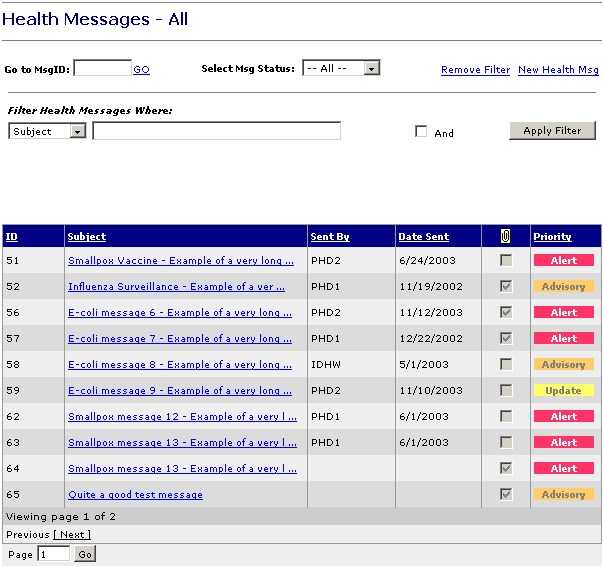
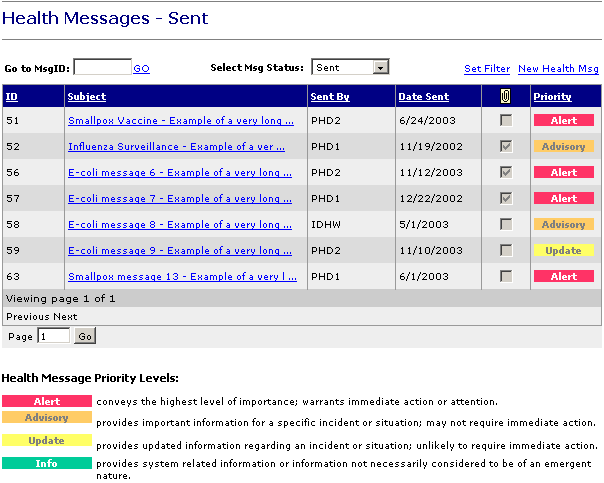
Who can do this task? Anonymous Users, Registered Users, Organization Users, Organization Super Users, Organization Administrators, and System Administrators
You can filter health messages by using the Set Filter option to filter on a combination of Subject, Sent By, and Date Sent.
Note: the Set Filter option functions exactly the same way for Health Messages and News Items.
To filter health messages with the Set Filter option:
On the Health Messages Sent page, click the Set Filter link. The Health Messages All page appears with the Apply Filter button:
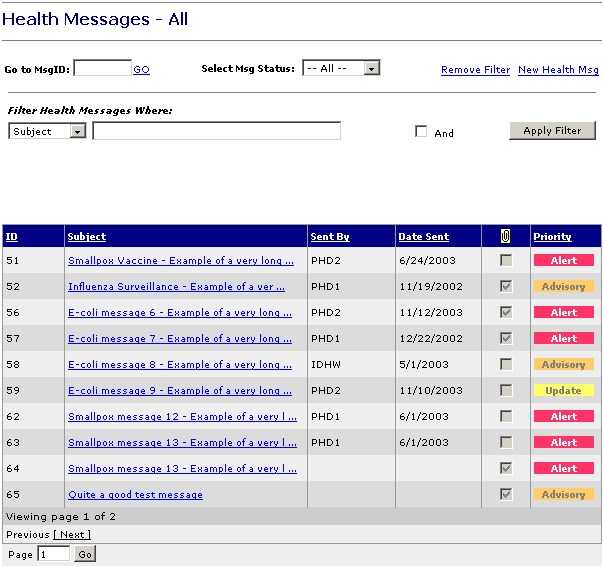
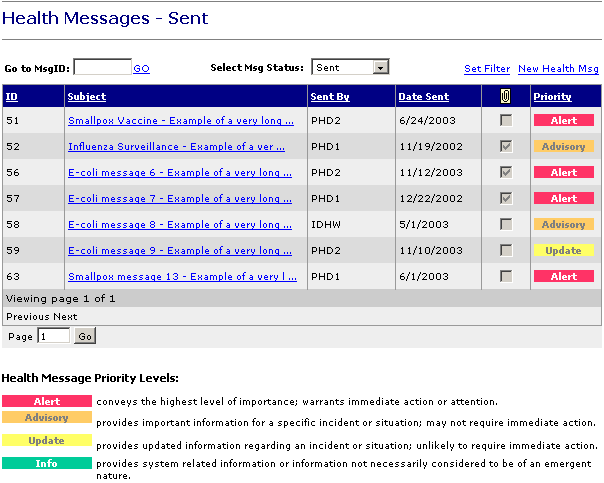
Click the Select Msg Status box and select All (default), Draft, Sent, or Archived.
Under Filter Health Messages Where:, click the Subject box and select Subject (default for first filter), Sent By (default for second and third filter), or Date Sent.
If you selected Subject, type one or more words that are included in the Subject line of the messages you want to filter.
If you selected Sent By, click the box to the right of the Sent By box and select an organization you want to filter (default is Department of Health and Welfare).
If you selected Date Sent, enter the start date in the Between boxes (format mm/dd/yyyy), then enter the end date in the And boxes (format mm/dd/yyyy).
Click the And check box if you want to filter with more parameters.
Repeat steps 4 through 6 if you want to add a second filter.
Repeat steps 4 and 5 if you want add a third and final filter.
Click the Apply Filter button. (Click the Remove Filter link if you want to cancel the filter you have just set.) The Health Messages Filtered page appears:
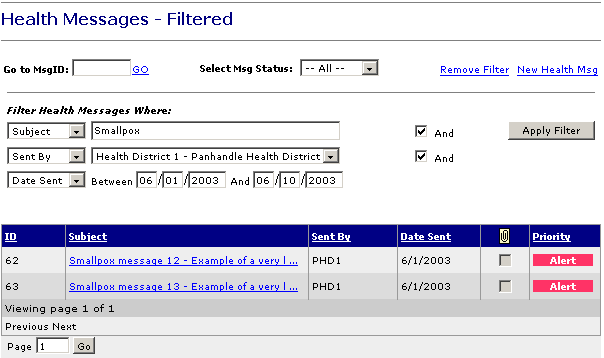
Note: You can also use the Go to MsgID box to select a health message by message ID.