On the Health Messages Sent page, click the subject line of the message you want to track. The Health Message Details Sent/Archived page appears:
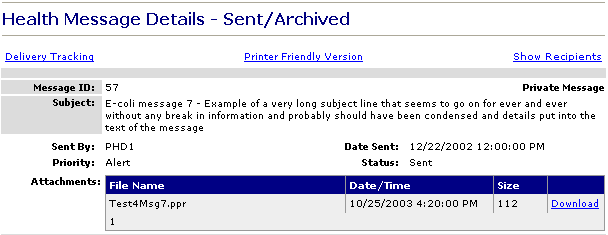
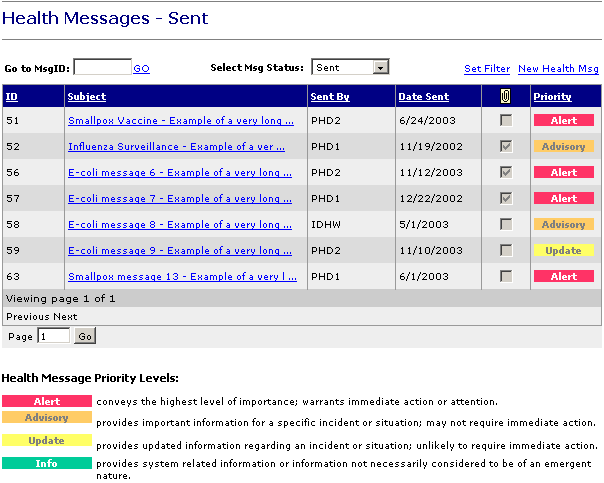
Who can do this task? Organization Users, Organization Super Users, Organization Administrators, and System Administrators
The Delivery Tracking page is used to track the delivery status of a health message for each recipient.
To track the delivery of a sent health message:
On the Health Messages Sent page, click the subject line of the message you want to track. The Health Message Details Sent/Archived page appears:
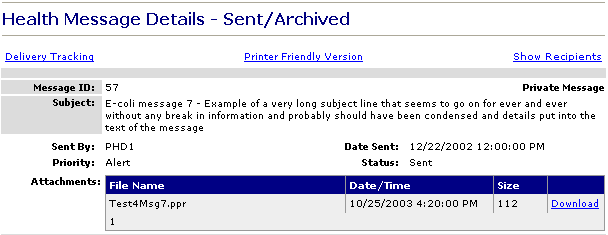
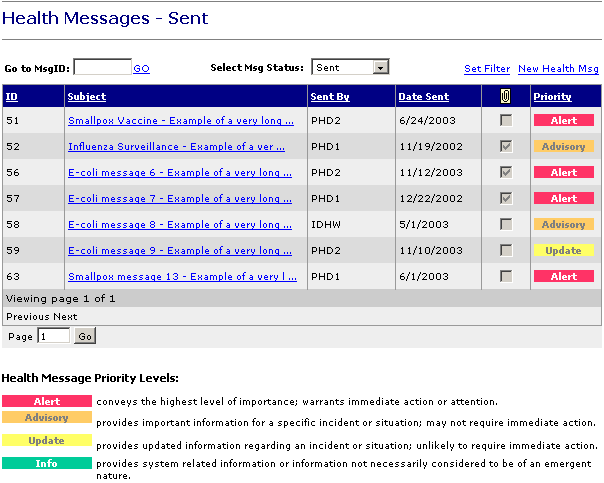
Note: Registered Users will not see the Delivery Tracking link.
Click the Delivery Tracking link. The Health Message Delivery Tracking page appears:
![]()
Click the Delivery Status box and select one of the following status types to filter the delivery tracking list: All, Delivered, Failed, Pending, and Expired.
Click the Recipients link to go to the Health Message Recipients page.
Click the Show Summary/Show Details link to toggle between Show Summary and Show Details. The Show Summary link filters the Delivery Tracking list items to show the last successful, failed, or expired contact attempt. The Show Details link filters the Delivery Tracking list items to show all contact attempts.
Click the Print button to print the list in a report format. In addition to printing the Delivery Tracking Summary table, Idaho HAN also prints the Message ID and the Subject at the top of the report.
Click the Close button to return to the Message Details page.
Health Message Delivery Tracking System-Assigned Fields:
Note: The following fields are system-assigned and cannot be changed:
The Message Identification number of the health message appears at the top of the page for reference purposes.
The subject of the health message appears at the top of the page for reference purposes.
Health Message Delivery Tracking Table Headings:
The Health Message Delivery Tracking page shows recipients in groups of 10 recipients per page. To see another set of 10 users, click the next page number at the bottom of the list.
Note: If you click on a table heading, the list is re-sorted by the heading you clicked on, according to the following scheme: Clicking once re-sorts the list in ascending (if alphabetical) or chronological (if date/time) order. Clicking a second time re-sorts the list in descending (if alphabetical) or reverse chronological (if date/time) order. Clicking a third time repeats the re-sorting process.
The Recipient column shows the recipientís name in the format: Last_Name, First_Name MI. If the recipient does not have a middle initial defined, the middle initial (MI) will not be displayed. If the name is longer than the column width, the name will wrap onto a second line.
The Org column shows the organization alias of the recipient.
The Date/Time column shows either (1) the date and time of the failed contact attempt or (2) the date and time the user was contacted.
The Type column shows the contact type used by the system. Supported contact types are "E" (Email) and "F" (Fax).
The Contact Information column shows the specific contact details used by the system. If the Delivery Method is Email, the recipientís email address appears. If the Delivery Method Fax, the recipientís fax number appears.
The Status column shows the status of the delivery attempt for the particular recipient and contact method. The initial delivery status for a recipient is "Pending". The system supports the following delivery statuses, which are color-coded:
|
Delivery |
Meaning |
Color |
|
Pending |
The recipient has not yet received the health message. |
Black |
|
Failed |
The particular contact type was unsuccessful in contacting the recipient. |
Red |
|
Delivered |
The particular contact type was successful in contacting the recipient. |
Green |
|
Expired |
Attempts to deliver the message to the recipient for the last 24-hours were unsuccessful. Even though there are more contacts methods to try, the system will stop further attempts to contact the recipient. |
Orange |