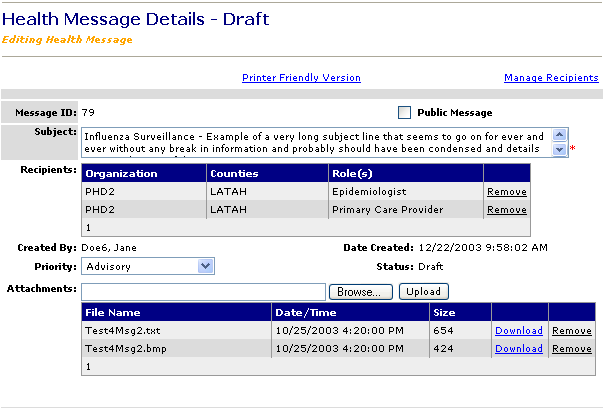
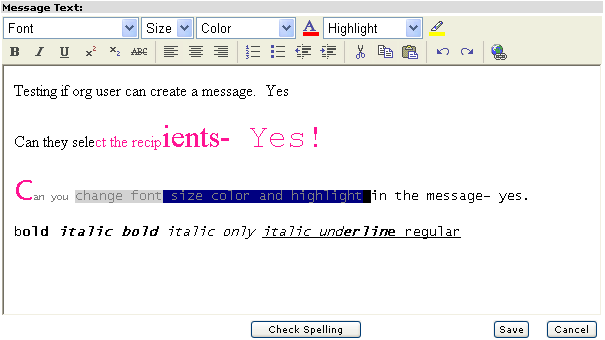
Who can do this task? Organization Users, Organization Super Users, Organization Administrators, and System Administrators
To attach files to a health message on the New Health Message page or the Editing Health Message page:
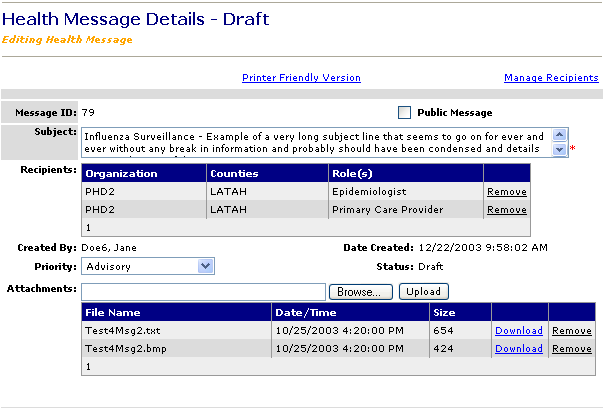
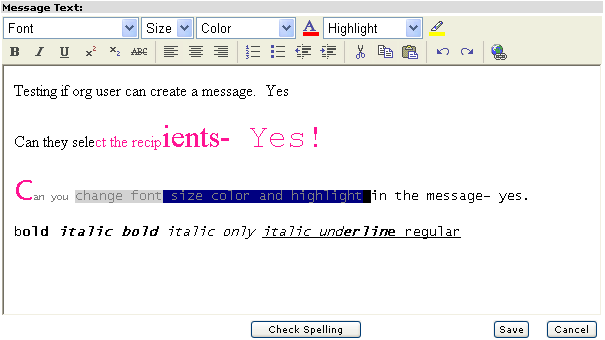
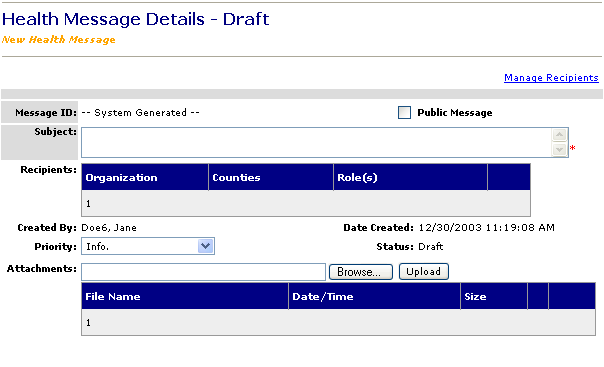
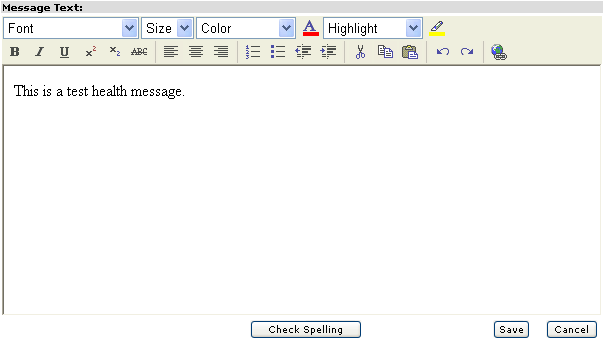
Enter the complete path and file name of the file you want to attach:
Click Browse..., search for the file then double-click the file name. The file name appears in the Attachments box:

If you know the path to the file, the file name, and extension of the file you want to attach, type the complete file path in the Attachments box.
Click Upload to transfer the file from your computer to the HAN system. A confirmation dialog box appears with the following message:
"Uploading files may take 1-5 minutes, depending upon file size and connection speed. Please wait for file to be listed in attachments grid, or for size limit warning to appear. (OK)"
Click OK to upload the file:

After the file is transferred, the system ensures that the attachment size is under 1 MB.
Note: If the total size of all the attachments exceeds 1MB, the following message appears:
"The total attachment size is over the 1 MB limit. Consequently, the system will not include the attachment(s) when the message is sent to e-mail recipients. E-mail recipients can only retrieve the attachments by accessing the Idaho HAN system online."
Repeat steps 1 through 3 to attach more files.
Attachments Table Headings:
The Filename column shows the name of the file and the file extension (e.g., .doc, .wpd, .xls, etc).
The Date/Time column shows the date and time the file was last updated. The date and time appear in the following format: MM/DD/YY HH:MM AM/PM, where MM is the month, DD is the day, YY is the year, HH is the hour in 12-hour format, and MM is the minutes.
The Size column shows the size of the file in KB (kilobytes) or in MB (megabytes) if the file size exceeds 1,000 KB.
Each time a file attachment is uploaded, the Download link appears in the Attachments table next to the Size column. Click the Download link to download the attached file to your local computer.
Each time a file attachment is uploaded, the Remove link appears in the Attachments table next to the Download link. Click the Remove link to remove the file attachment from the Attachments table and delete it from the new health message.