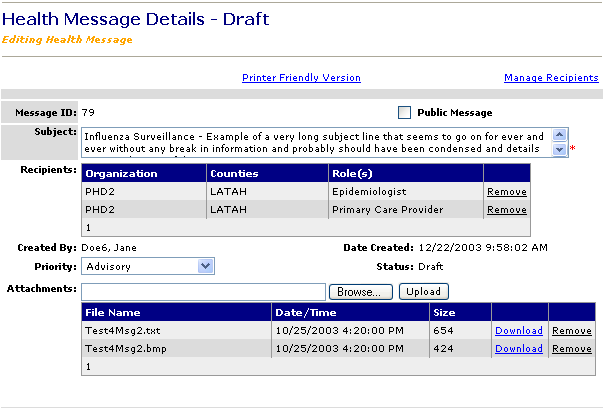
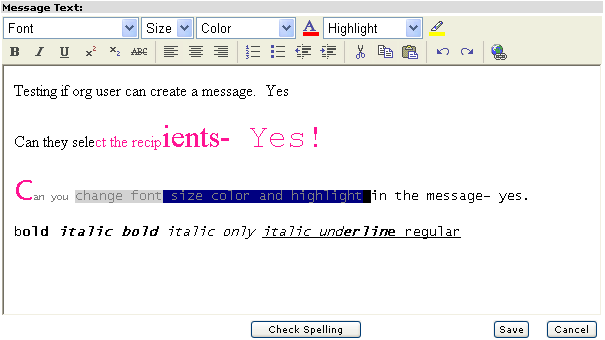
Who can do this task? Organization Users, Organization Super Users, Organization Administrators, and System Administrators
To manage health message recipients on the New Health Message page or the Editing Health Message page:
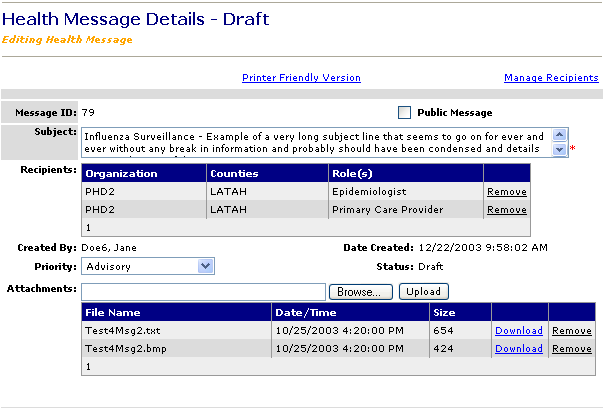
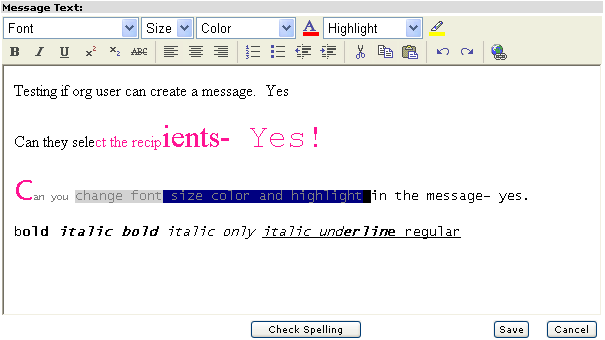
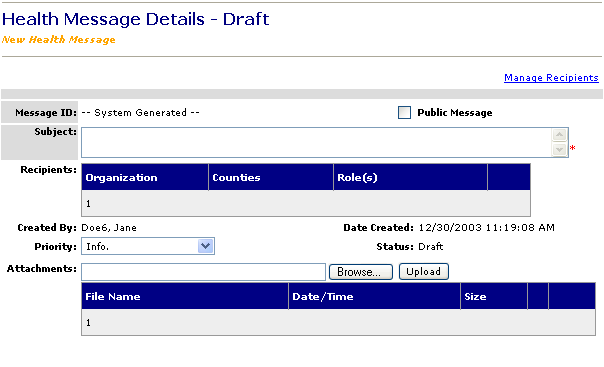
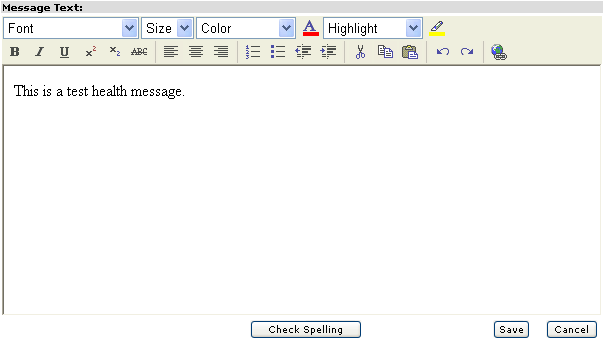
Click the Manage Recipients link in the top right corner of the page. The Health Message Recipients page appears:
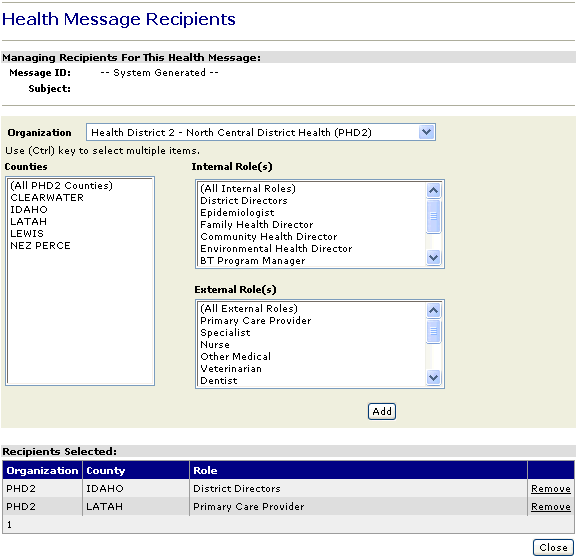
Click the Organization box and select an organization from the drop-down list (or Ctrl-click to select multiple organizations).
In the Counties list, click a county (or Ctrl-click to select multiple counties).
In the Internal Role(s) list, click an internal role (or Ctrl-click to select multiple internal roles).
In the External Role(s) list, click an external role (or Ctrl-click to select multiple external roles).
Click Add. The Recipients Selected table shows the Organization, County, and Role of the recipients you have selected. If you have selected multiple organizations, counties, internal roles, or external roles, an entry for each combination appears on a line in the Recipients Selected table.
Note: The actual recipients are not determined until you send the health message. At that time, Idaho HAN identifies the recipients that belong to the selected roles.
If you wish to remove a recipient, click the Remove link on the recipient line.
Click Close to return to the Health Message Details Draft (New Health Message) page or the Health Message Details Draft (Editing Health Message) page.