On the User List filtered for Pending Users, click a Name link. The Viewing User Profile page appears with grayed-out (read-only) fields:
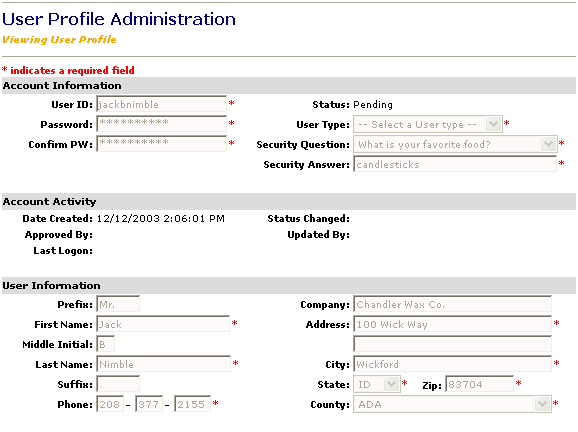
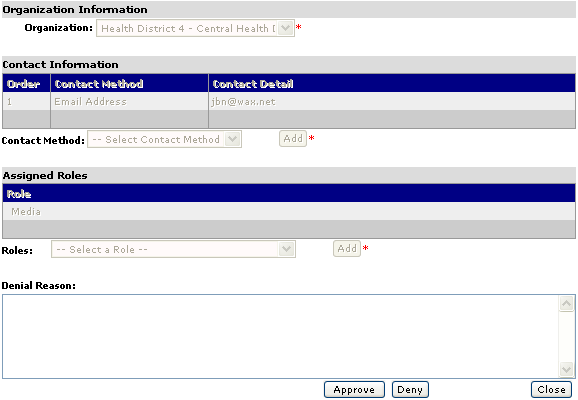
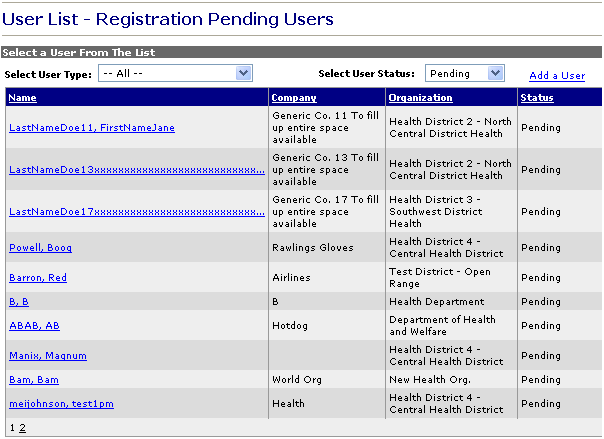
Who can do this task? Organization Administrators and System Administrators
To approve a registration request:
On the User List filtered for Pending Users, click a Name link. The Viewing User Profile page appears with grayed-out (read-only) fields:
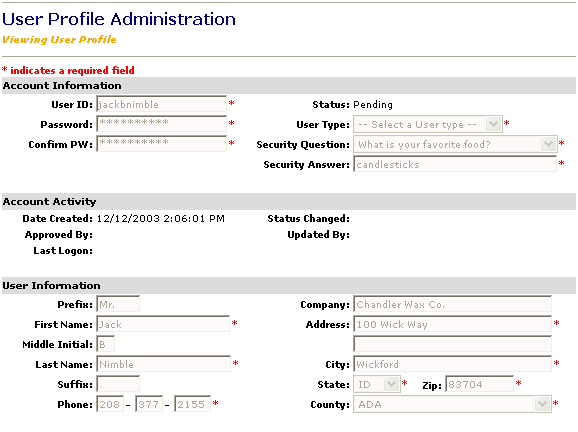
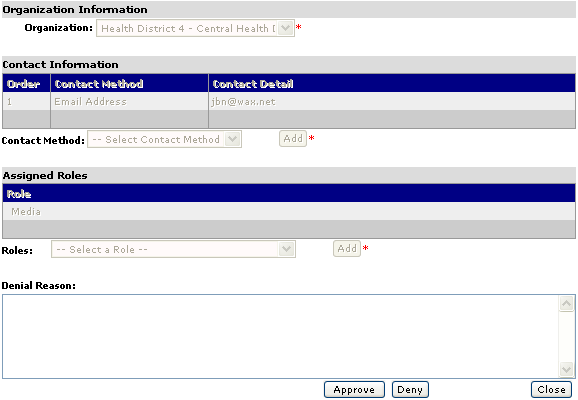
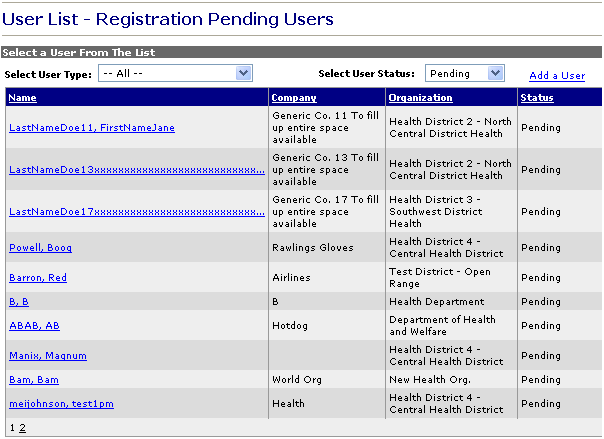
Scroll down to the bottom of the page and click Approve. The Viewing User Profile page appears with an "Active" status:
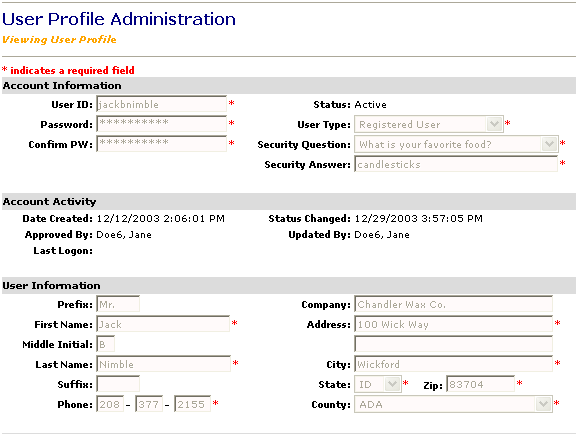
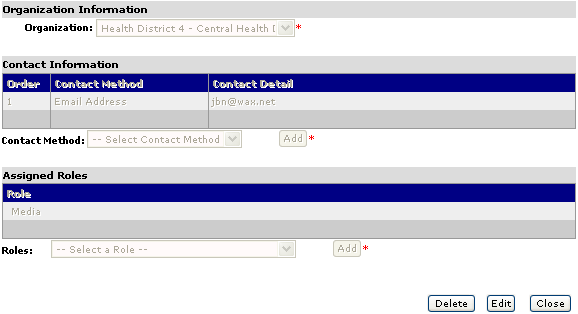
Scroll down to the bottom of the page and click Edit. The Editing User Profile page appears with all of the fields now enabled which previously appeared on the Viewing User Profile page as grayed-out.
Under Account Information, click the User Type box and select the user type that should be assigned to the user.
Note: If you do not select a user type, the default user type "Registered User" will be assigned.
Click Save. The Successfully Saved Record page appears.
Click Close to return to the User Administration page.
Note: Within 10 business days, the user will receive an email or fax message confirming the approval of the registration request.