On the Home Page, click System Log. The System Log Summary page appears:
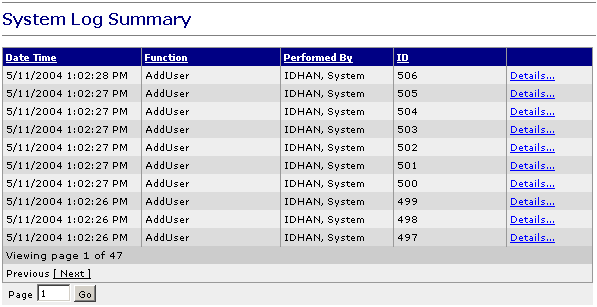
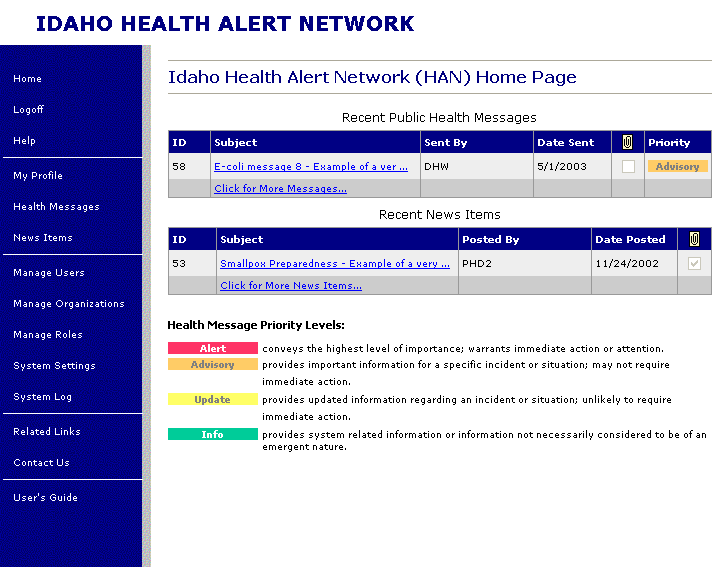
Who can do this task? System Administrators
System logs provide System Administrators with information about successful and unsuccessful actions that were performed by the Idaho HAN system.
To view the system log summary:
Note: The system log summary is filtered based on the System Administrator who is viewing the summary. Sys Admins see all log entries for all organizations in the summary list. Org Admins only see log entries for the Org Admin’s organization.
On the Home Page, click System Log. The System Log Summary page appears:
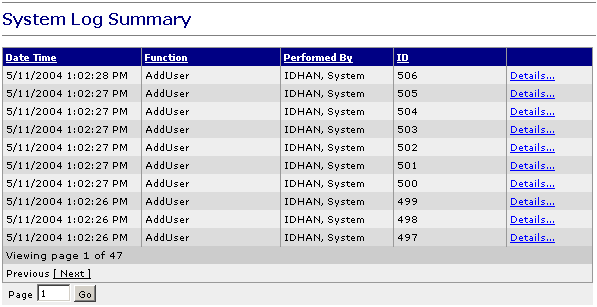
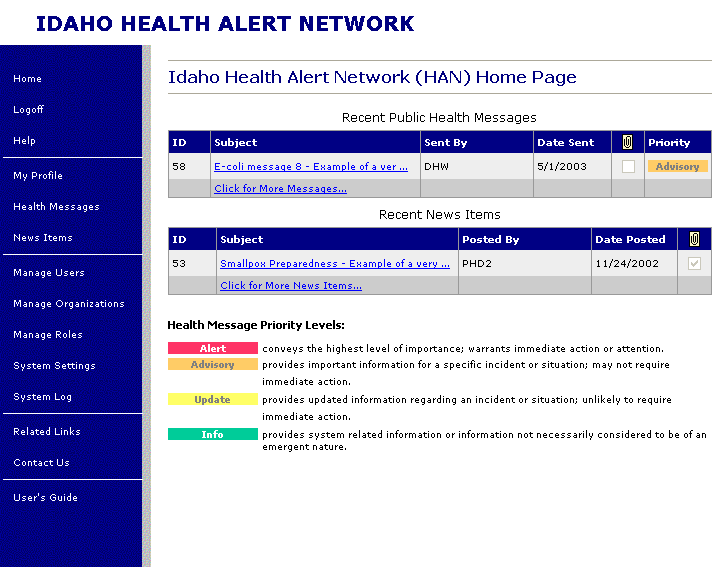
To view additional pages of the list, ten items at a time, click in the Page box, enter the page number of the page you want to view, and then click Go.
To view the previous page, click the Previous link. To view the next page, click the Next link.
Note: The current page you are viewing appears in the gray band above the Previous and Next links as "Viewing page x of y", where 'x' is the current page number and 'y' is the total number of pages that can be viewed.
System Log Summary Table Headings:
Note: For information about sorting the System Log Summary by Date/Time, Function, Performed By, or ID, see Sorting the system log summary.
The date and time when the log entry was added to the system. This also corresponds to the date and time when the function took place.
The function that was performed on the system. For example, if the user added a new user to the system, the Function column would show "AddUser".
The user that performed the function. The user is displayed in the following format: Last_Name, First_Name, MI
The identification code of the object that the function was performed upon. For example, if a user created a new health message, the ID column would show the health message ID number.
Click the Details link to go to the System Log Entry Details screen and display the complete log information.