On the User Administration page, click the Add a User link. The New User page appears:

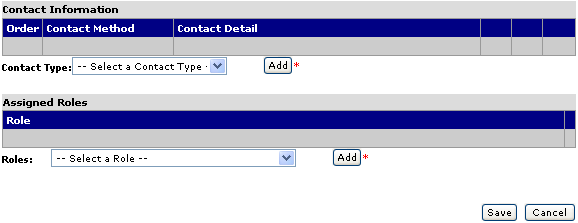
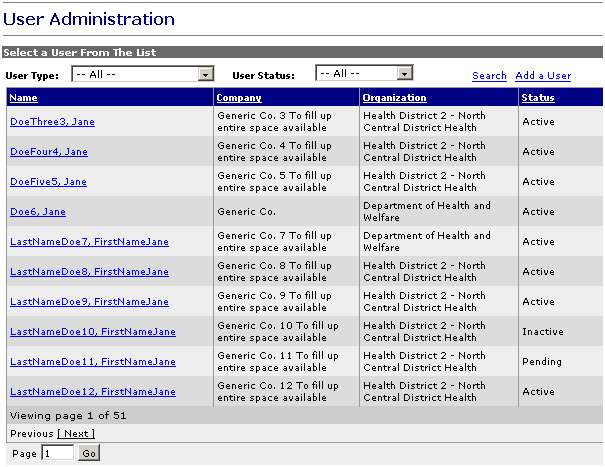
Who can do this task? Organization Administrators and System Administrators
To add a new user:
On the User Administration page, click the Add a User link. The New User page appears:

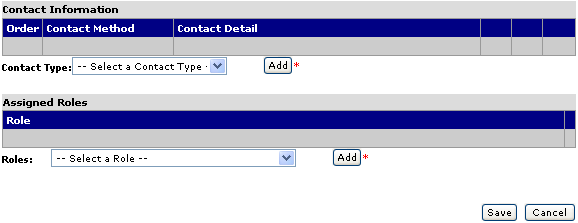
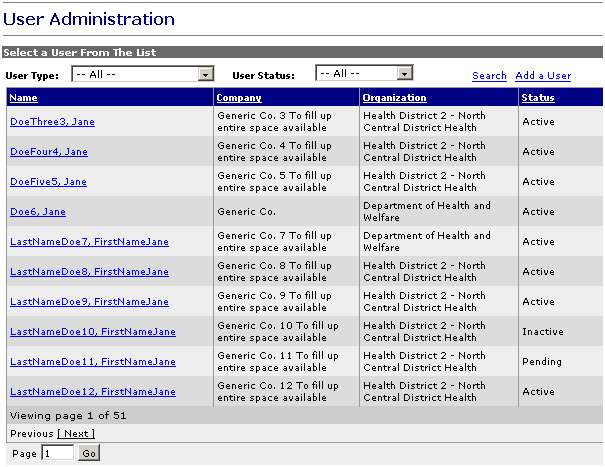
Add the following Account Information:
Note: The Status field is a system-assigned field for the user status which cannot be changed.
Add the following User Information:
Middle Initial (Not Required):
Address (First Field Required; Second Field Not Required):
Add the following Organization Information:
Do one of the following:
Click Save to save the new user profile. The Successfully Saved Record page appears. Click Delete to delete the user profile, click Edit to edit the user profile, or click Close to return to the User Administration page.
Click Cancel to discard the new user profile. A confirmation dialog box appears with the following message:
"Cancelling will ignore all changes made during this editing session. Do you still wish to Cancel? (OK=Yes, Cancel=No)"
Click OK to cancel changes to the user profile and return to the User Administration page, or click Cancel to remain on the New User page.